how to connect to another computer in SQL Server 2017
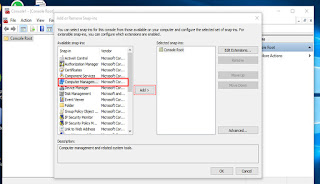
How to Connect to Another Computer This topic describes how to connect to another computer in SQL Server 2017. Follow the first procedure to open the Windows Computer Management Microsoft Management Console (mmc), connect to the computer, and expand the Services and Applications tree. Follow the second procedure to create a file with a link to the SQL Server Configuration Manager on a remote computer. Note Some actions cannot be performed by Configuration Manager when connecting remotely. To start, stop, pause, or resume services on another computer, you can also connect to the server with SQL Server Management Studio, right-click the server or SQL Server Agent and then click the desired action. To connect to another computer with Windows Computer Management On the Start menu, right-click My Computer, and then click Manage. In Computer Management, right-click Computer Management (Local), and then click Connect to another computer. In the Select Computer dialog box, in the An...